

Security Permissions Setting dialog
This dialog appears when you click the Permissions button in the Group dialog, Role dialog or User dialog. It helps you to set the permission settings for the RLS and CLS policies of the specified user, group, or role.
The following are details about the options in the dialog:
Policy Setting
Enables the permission settings for the current principal. You should have this option selected if you want to specify a security policy for the principal.
Policy No Limit
Disables the permission settings for the current principal. If this option is selected, you will not be able to configure the security policy settings for the principal, which means that the principal has the access to all the records and columns in the report, which applies this security policy entry.
Record Level Security tab
Specifies the condition statements. See the tab.
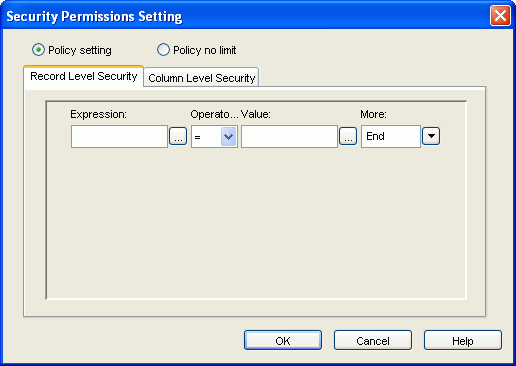
- Expression
Specifies the field on which the condition is based. You can type in the field directly or click the chooser button  next to the text box to select the desired field in the Expressions dialog.
next to the text box to select the desired field in the Expressions dialog.
- Operator
Specifies the operator to compose the condition expression.
- =
Equal to
- >
Greater than
- <
Less than
- >=
Greater than or equal to
- <=
Less than or equal to
- <>
Not equal to
- in
Causes an enumerated list of values to appear in the WHERE clause predicate, used for evaluating for a true condition. For operator ‘in', it is allowed to input multiple values in the Value input box and separate the values with comma (,).
- Value
Specifies the value of how to build the condition. You can type in the value manually or click the chooser button  next to the value text box to specify the value in the Expressions dialog.
next to the value text box to specify the value in the Expressions dialog.
- More
Lists some additional commands.
- AND
Specifies the relationship between two expression statements as logical AND. If this line is the last line in the expression list, when you select AND or OR, and a new line will be appended to the end of the list as well.
- OR
Specifies the relationship between two expression statements as logical OR. If this line is the last line in the expression list, when you select AND or OR, and a new line will be appended to the end of the list as well.
- Insert Row
Inserts a new line after the current line.
- Delete Row
Deletes the current line.
- New Group
Adds a new expression group to the list. The relationships between two groups can be:
- AND- Logical AND relationship between two groups. Records satisfying both condition groups will be retrieved.
- OR- Logical OR relationship between two groups. Records satisfying either one of the condition groups will be retrieved.
- AND NOT - Records which satisfy the first condition group but not the second will be retrieved.
- OR NOT - Records which satisfy the first condition group, or which do not satisfy the second condition group will be retrieved.
Note: If the policy settings are left blank, the user in this role will not be able to view any records, unless he/she belongs to more than one role, and the other roles have the necessary permissions.
Column Level Security tab
Lists all the available resources in the catalog. Select the required resources to allow or deny them to be revealed to the principal. See the tab.
- Select Column
Specifies the columns that are to be shown to (or hidden from) the principal.
- Allow all
Allows all the columns in the field list to be revealed to the principal.
- Deny all
Hides all the columns in the field list from the principal.
- Allow
Allows the selected columns in the field list to be revealed to the principal.
- Deny
Hides the selected columns in the field list from the principal.
OK
Accepts the changes and closes this dialog.
Cancel
Closes this dialog, leaving any changes unsaved.
Help
Displays this help document.




 next to the text box to select the desired field in the Expressions dialog.
next to the text box to select the desired field in the Expressions dialog. next to the value text box to specify the value in the Expressions dialog.
next to the value text box to specify the value in the Expressions dialog.