

When running a web report with parameters, a dialog is displayed for you to specify parameter values. After the report is opened in JReport Studio, you can change the parameter values using the following ways.
The Parameters panel is available when the current web report uses parameters. It lists all the parameters used by the current report. You can specify values to the parameters in the Parameter panel and then click Apply to make the report run with the specified parameter values.
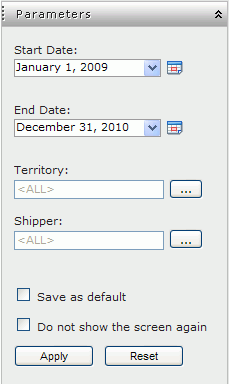
You may specify parameter values in these ways:
 if it is available to specify multiple values in the Enter Values dialog.
if it is available to specify multiple values in the Enter Values dialog. if it is available to specify a date and time value using either calendar or expression in the Calendar dialog.
if it is available to specify a date and time value using either calendar or expression in the Calendar dialog.To save the current parameter values as the default values for the report, select Save as default, which is enabled when the report is already saved. If users do not set the default values, or if any of the parameters cannot find a matched validated value from the default values saved using the "save as default" action, all the parameters will use their default values specified in the parameters' definition.
If you would like the report to run with the saved default values directly next time, without popping the parameter dialog, select Do not show the screen again. Note that if later the default values specified using the "save as default" action cannot completely match the report parameters, the parameter dialog will still be displayed.
You can use the Reset button to reset the parameter values to either of the following:
You can insert a parameter control and bind it with a parameter used by the current report. By specifying values to the parameter in the parameter control, you can pass the parameter values to JReport and run the report with the specified values. For details, see Using parameter control to specify a parameter to a report.
You can insert a parameter form control, make it run the current report, bind it with one or more parameters used by the report. By specifying values to the parameters in the parameter form control, you can make the report run with the specified parameter values. For details, see Using parameter form control to run reports.