

After having opened a report in JReport Viewer, you can do the following general operations:
To open (show) a hidden report tab, click Menu > File > Open (or the Open button  on the Standard toolbar) to display the Open Report Tabs dialog, in which the report tabs open in the current report are marked with a check symbol. Check the report tabs you want to open, uncheck the ones you want to close, and then click OK.
on the Standard toolbar) to display the Open Report Tabs dialog, in which the report tabs open in the current report are marked with a check symbol. Check the report tabs you want to open, uncheck the ones you want to close, and then click OK.
Note: A JReport Live license for JReport Server is required in order to delete report tabs. If you do not have a Live license please contact your Jinfonet Software account manager to obtain a license.
Tip: If the administrator has specified to switch report tabs using tabs in the DHTML preferences page, you can easily activate a report tab in a report by clicking the tab representing the report tab on the report tab bar, and closing, renaming and deleting a report tab can also be accomplished by right-clicking the report tab and choosing the corresponding command from the shortcut menu.
 , Previous Page button
, Previous Page button  , Next Page button
, Next Page button  , or Last Page button
, or Last Page button  on the View toolbar.
on the View toolbar.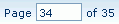 and press Enter to go to that page.
and press Enter to go to that page.You can also use parameter web controls to dynamically change the parameter values of a report at runtime. For details, see Applying web controls.
 or Redo button
or Redo button  on the Standard toolbar).
on the Standard toolbar). or
or  to adjust the order of the tools on the toolbar.
to adjust the order of the tools on the toolbar. to show the New Toolbar Name dialog, then specify the toolbar name, click OK to return to the Options dialog, and set the tools for the new toolbar.
to show the New Toolbar Name dialog, then specify the toolbar name, click OK to return to the Options dialog, and set the tools for the new toolbar. .
.Tip: To close a toolbar, right-click anywhere on the toolbar area, then on the shortcut menu, select the item corresponding to the toolbar name. You can also do this to open an invisible toolbar, such as a newly-created one. The open/close toolbar operation can also be achieved by clicking the corresponding item on the Toolbar submenu of the View menu.
Tip: Administrators can make this bar open by default. To do this, log onto the JReport Administration page, click Profile on the system toolbar and select Customize Profile from the drop-down menu. Go to the DHTML > Properties > Default tab, and then check the User Information Bar option.
 on the View toolbar. You can also click Menu > View > Zoom to show the Zoom dialog, and then specify the magnification.
on the View toolbar. You can also click Menu > View > Zoom to show the Zoom dialog, and then specify the magnification. on the Standard toolbar). In the Printable Version dialog, specify the settings as required and then click OK. The PDF/HTML result file will be opened in an associated program with which you can print the result to a printer.
on the Standard toolbar). In the Printable Version dialog, specify the settings as required and then click OK. The PDF/HTML result file will be opened in an associated program with which you can print the result to a printer. which is always on the upper right corner of the JReport Viewer window, or the close button of the browser window). Closing the only report tab open will also prompt you whether or not to close the report. In case that you have modified the report without saving it, JReport Viewer will prompt you to save the report. If you have changed the sort and/or filter criteria, you can check Sort and/or Filter in this dialog to save these changes with the report. Click Yes to save the report and close the report.
which is always on the upper right corner of the JReport Viewer window, or the close button of the browser window). Closing the only report tab open will also prompt you whether or not to close the report. In case that you have modified the report without saving it, JReport Viewer will prompt you to save the report. If you have changed the sort and/or filter criteria, you can check Sort and/or Filter in this dialog to save these changes with the report. Click Yes to save the report and close the report.